With this application, I think that I am finishing the topic of listing folders/files with Excel and VBA. An issue that started with Folders, Subfolders, and Files and continued with Move Files To Subfolders. So, with this workbook, you can quickly create a list of your MP3 files. By creating an index of your MP3 files is much quicker to find a specific song; Excel search is much faster than hard disc search. For your ease, every time that the application detects a new artist or a new album, it highlights the appropriate cell with red or blue colour correspondingly. This means that the highlighted cells contain all the unique artists and the unique albums that are included in the folder you selected. Moreover, the filters on each sheet will help you find the duplicate songs of your music collection.
The application is based on the GetDetailsOf method of VBA to get the properties of MP3 files. Unfortunately, no matter how hard I tried, I did not manage to find a way to edit the MP3 tags and save the modified tags back to the MP3 files (i.e., to do the exact opposite from this application). I tried even with external DLL libraries like CDDBControl.dll and CDDBControlRoxio.dll, but I could only write one edited MP3 tag at a time, before Excel crashes.
Bear in mind that the simple ID3v1 tags can be edited with Excel if the MP3 files are treated as binary files. However, I decided not to include this option here because most MP3 files have ID3v2 tags that the application wouldn’t be able to edit. You can find numerous freeware MP3 programs that can modify your MP3 tags on the internet. So, although this application only reads MP3 tags, I believe that is still quite useful for organizing your music collection.
How to use it
The short video below demonstrates the application in use.
Download it from here
This file can be opened with Office 2007 or newer. It could be opened even with older Office versions that incorporate the compatibility pack from Microsoft. However, do not forget to enable macros before using it.
Update 14/10/2012
Harm from The Netherlands asked me if it is possible to attach the cover of each MP3 on the list that this small application creates. Well, as far as I am concerned, there is no way to get the artwork that it is stored on an MP3 tag by using VBA code. However, there is some kind of substitute for this.
My MP3 collection is organized like this:
- Artist (ex. Dream Theater)
- Album (ex. 1992 – Images And Words)
- In each album (folder) I have a JPG image with the name “Folder,” so that windows can recognize it and create a thumbnail of the album with that picture. In this way, you can view the artwork of the album when you are browsing through your folders (see the image below).
This excel file “Read MP3 Tags (With Artwork)” reads from each folder the picture with name “Folder.jpg” and inserts it in each file of the folder as a comment. So, if you run the program at the 5th column (album) of the excel sheet a comment is inserted with the artwork (see next figure). If there is no picture, no comment will be added.
So, in case you have organized your MP3s using this “Folder.jpg” technique, you will be able to see the album’s artwork as a comment. Of course, this doesn’t work on collections; if you have songs from various artists in a folder, then you will have the same image in all songs since you cannot have multiple instances of “Folder.jpg” in the same folder.
Download it from here
You can open it with the same versions as the above file.
Read also



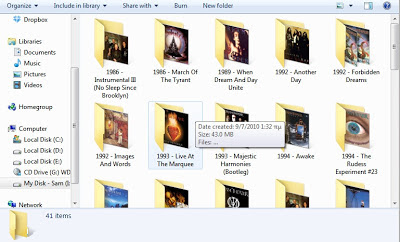

Hi, George,
Unfortunately, this spreadsheet works explicitly with MP3 files.
WAV files would require a different approach.
Best Regards,
Christos
Hi Christos,
This tool is absolutely amazing I use it for work all the time. However, I was wondering if this could be modified to also read WAV tags.
Cheers,
George
Hi, Caleb,
I am good. I hope you are fine too.
Regarding your question, the spreadsheet, as it is, reads specific information from the MP3 files.
The columns cannot be modified by the user since they are inside the VBA code.
If you like, tell me which columns you don’t need and I will upload a version without them.
Just let me know which of the two versions you want me to modify.
Best Regards,
Christos
Hello Chris, I hope I find you safe and well during these times!
I was trying to remove some comuns such as Year and track number but notice that each time I run a new search it the same colums apear again. Is there a way I can leave my changes for new searches?
thank you for your time and the excel file works great!
Hi MRJ,
I just fixed the bug of the file missed. It was a “+1” in the VBA code that produced the error.
Please try again with any of the two updated versions and tell me if you still having the runtime error 5. Thanks in advanced!
Christos
It seemed like it was the perfect tool. But…! EVERY folder that contains at least 1 mp3 file was missing at least 1 file off the generated list (generally more was missing). And at end of the scan I got the following error which end the macro: Run-time error '5': Invalid procedure call or argument.